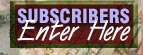|
Step-by-Step Guide:
Investment Tools

The Portfolio Manager allows you to create a customized portfolio of your investments, and access
a wealth of information about your portfolio holdings.
Guide to Portfolio
Login Procedures -- Before you can create or view your portfolio,
you must login to the portfolio manager. This is to ensure that only you can change or view your portfolio,
keeping your financial information private.
For New Users:
- At the login page, select the link that says "Click here to set up a new portfolio."
- Enter your Email Address in the box.
- Enter the password of your choice in the boxes marked Password and Password
(confirmation).
- Now you are ready to create your personal portfolio - continue with Edit Your
Portfolio.
For Previous Users:
- Enter your Email Address in the box.
- Enter your Password in the box. If you have forgotten your password, see below.
- Click on Submit. You should now be able to View Your Portfolio, or,
if you don't have any portfolios, you should be taken to the Portfolio Editor.
Forgotten Passwords:
- Click on the link that says "Did you forget your password?"
- Enter you Email Address in the box.
- Your password will be emailed to you shortly.
Create Your Portfolio -- This is the first step to tracking your
investments online.
To get started:
- Once you have logged on as a new user, the Portfolio screen will appear with a blank form
where you enter all of your portfolio information.
- Type in the following information for each of your portfolio holdings:
- Ticker symbol
- Number of shares purchased
- Purchase price of shares
- Commission paid
- Date of trade
- Name your portfolio by typing in a name in the box marked Portfolio - the default name
is My Portfolio.
- To save your new portfolio, click on the Save button - this will display your
personal portfolio with a current quote, links to recent news, and how much you've gained or lost
for each investment.
- To cancel your portfolio and start over, click on the Cancel button.
Edit Your Portfolio
-- Here's how you can make changes to an existing portfolio.
To get started:
- If you have already created a portfolio, entering your login name and password will bring you
to a display of your portfolio.
- Click on the Edit button at the top of the Display page.
- To completely remove one of your holdings from the list, check the Delete Row box.
- To change any of the other information, simply type over the existing data.
- Click on the Save button to make your changes permanent, and to view your
amended portfolio.
View Your Portfolio
-- The Portfolio Manager lets you look at your portfolio in a number of different ways. Here's how
to get all the information you need on your investments.
What information do you want to see? Here are the choices:
- Basic - the basic display gives you the ticker symbol, current market price, today's change,
volume, more info links (chart, news, SEC filings), how many shares you own, how much money you've invested (including
commission), and how much your investment has gained or lost in dollar terms.
- Day Watch - this display shows you the ticker symbol, number of shares you own, purchase price,
trade date, current market price, today's change, value change in dollars, value change in percent,
money invested plus commissions charged, current dollar value, gain/loss in dollars, gain/loss
in percent, trade volume, and more info links (chart, news, SEC filings).
- Fundamental - this display option shows the ticker symbol, gain/loss in dollars, gain/loss
in percent, current dollar value, money invested plus commissions, how many shares you own, company
name, current market price, price/earnings ratio, 52-week low, 52-week high, and more info links (chart, news, SEC filings).
- Performance - this display option shows the ticker symbol, current market price, today's change,
volume traded, how many shares you own, current dollar value, money invested plus commissions paid,
gain/loss in dollars, gain/loss in percent, and more info links (chart, news, SEC filings).
What do you want it sorted by? Here are the choices:
- Unsorted
- Symbol
- Market Price
- Today's Change
- Volumes
- Shares
- $ Invested + Commissions
- $ Gain or Loss
In what order? Here are the choices:
- Ascending (worst to best, lowest to highest)
- Descending (best to worst, highest to lowest)
Checking the news on your investment
- Click on the ticker symbol of the stock.
- Select the headline for the article that you would like to read.
Note: new news is denoted by a green asterik next to the ticker symbol.
|
 |
|
|
Guide to Portfolio
Guide to News, Markets, and Industries
Guide to Stocks
Guide to Mutual Funds
|